|
Size: 1575
Comment:
|
← Revision 16 as of 2013-03-08 10:02:31 ⇥
Size: 1593
Comment: converted to 1.6 markup
|
| Deletions are marked like this. | Additions are marked like this. |
| Line 11: | Line 11: |
| attachment:checktalairach.jpg | {{attachment:checktalairach.jpg}} |
| Line 13: | Line 13: |
| Click on "TARGET" and "MOVEABLE" (bottom middle of display) to switch between the two MRIs. Click on "CORONAL", "SAGITTAL" or "HORIZONTAL" to switch between views. | Click on "TARGET" and "MOVEABLE" (bottom middle of display) to switch between the two MRIs. Click on "CORONAL", "SAGITTAL" or "HORIZONTAL" to switch between views. |
| Line 15: | Line 18: |
| Line 27: | Line 31: |
| attachment:skullstrip.jpg | {{attachment:skullstrip.jpg}} |
| Line 29: | Line 33: |
| Instructions on how to fix a bad skull strip are on the [http://surfer.nmr.mgh.harvard.edu/fswiki/FsTutorial/SkullStripFix Freesurfer Wiki]. Few data sets (if any) will need this type of editing. | Instructions on how to fix a bad skull strip are on the [[http://surfer.nmr.mgh.harvard.edu/fswiki/FsTutorial/SkullStripFix|Freesurfer Wiki]]. Few data sets (if any) will need this type of editing. |
This page contains information about how to check the results of Talairach coregistration and skull stripping after autorecon1.
Checking Talairach transform after autorecon1
Use the command
tkregister2 --mgz --s <mysubjectname> --fstal
to compare your MRI with a Talairach template. You will see something like this:
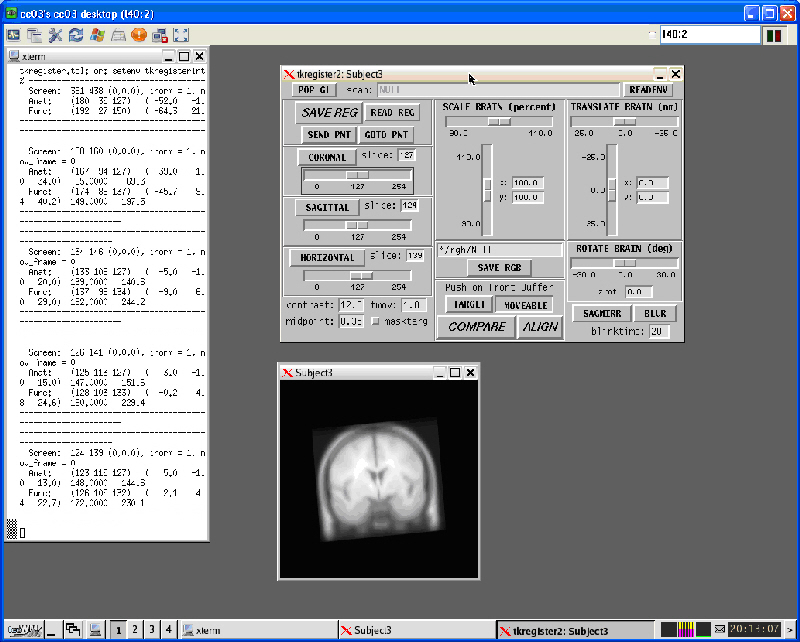
Click on "TARGET" and "MOVEABLE" (bottom middle of display) to switch between the two MRIs.
Click on "CORONAL", "SAGITTAL" or "HORIZONTAL" to switch between views.
You can use the scaling, translation and rotation functions to improve the match between your MRI and the template. However, very few (if any) images will need editing at this stage.
If you do change something, use "SAVE REG" (top left) to save the result. You will then have to run the previous autorecon1 step again.
Checking skull stripping after autorecon1
In order to check the skull stripping, use
tkmedit <mysubjectname> brainmask.mgz -aux T1.mgz
You can use the key combinations "CTRL 1" and "CTRL 2" to switch between views of your complete MRI and the skull-stripped MRI (not surprisingly, that's your MRI without the skull). The aim is to check whether the skull was completely removed, or whether some of it is still left.
You will see something like this:
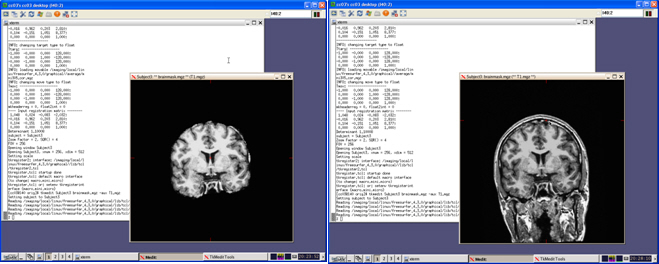
Instructions on how to fix a bad skull strip are on the Freesurfer Wiki. Few data sets (if any) will need this type of editing.
